Living Local Player Unit

How To Set A Wireless Connection & Connect To The Internet
Follow these steps and reference the diagram below to get set up.
If you still aren’t connected, please call support at 888-571-5967.
Internet Connected
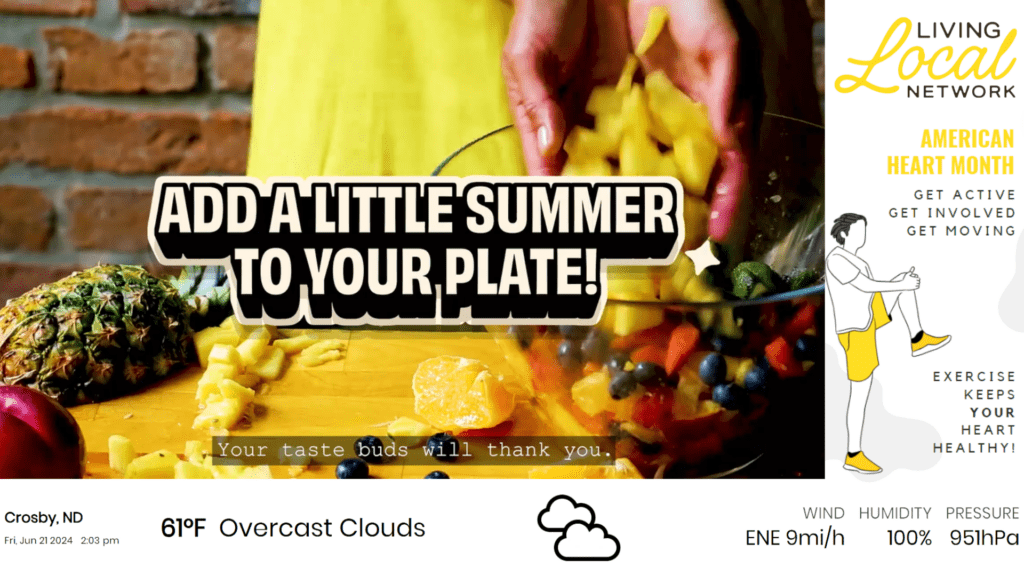
If everything is working correctly you will see the local weather displayed in the bar at the bottom of the screen.
Internet Not Connected
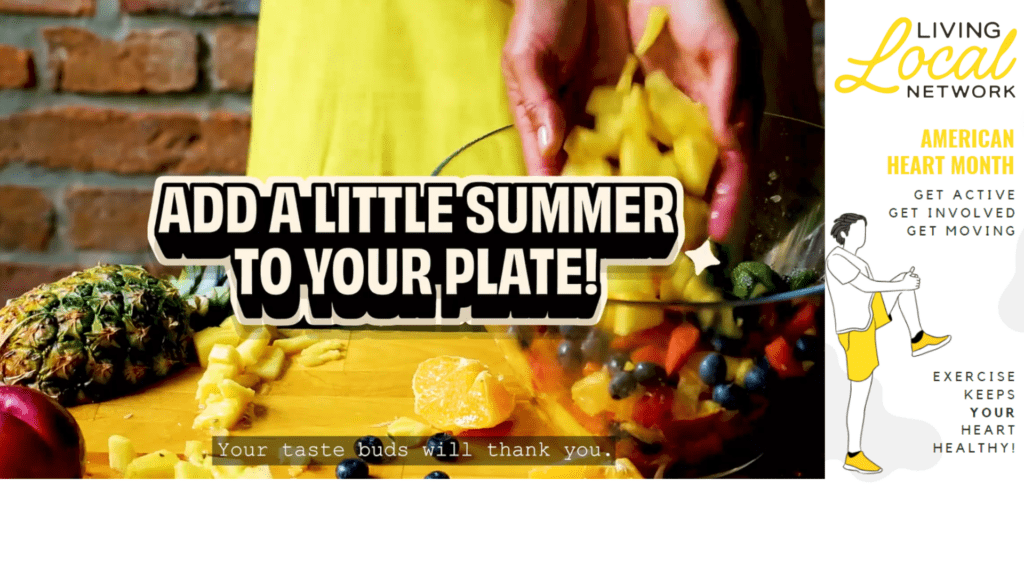
If the bottom bar is blank and local weather isn’t displayed, you’re not connected to the internet. Follow the steps above to reconnect.
Wired Instructions
Follow these steps to install your Living Local player unit using a wired connection.
Troubleshooting FAQs
The content is cut off around the edges of my screen.
To fix this issue, you need to change the aspect ratio of your TV.
- Access your TV’s menu (this is typically done by selecting the “Menu” or “Settings” button on your TV remote).
- Navigate to the Picture or Display settings.
- Change the aspect ratio of your TV to Just Scan or HD.
- If content is still cut off, call Support at 888-571-5967.
My installed system has no sound.
- Connect a keyboard and mouse to the player unit and press CTRL + S.
- Click the tab labeled “Screen Layout”.
- Select the sound device, “HDA intel PCH”.
- Select sound channel, “3”.
- Do an audio test.
- Still no sound, try another channel and test until there is sound.
- Still no sound, call Support at 888-571-5967.
My player shows video, but there is no audio.
If your player shows video, but no sound, try checking the TV’s audio levels to make sure the TV volume isn’t low or muted. If this isn’t the problem, please restart the player. If still no sound once restarted, call Support at 888-571-5967.
How do I submit right-side local messages?
Visit this page to submit a request: www.welivelocal.com/message
What do I do if my TV shows a login screen?
First try to turn the player off and back on again. Once it restarts, the programming should play. If programming is still not displayed, call Support at 888-571-5967.
My screen only displays "Forecast Loading" with a zip code.
Connect your system to the internet:
- Connect a keyboard and mouse to the player unit and press CTRL + S.
- Network settings will pop up, and you can select your Wi-Fi network.
- When you see “Connected” in the lower left corner, click “Done” in the upper right corner.
- When the programming comes back up, you will see the weather display in the bottom white bar (if connected correctly).
- If an error message still appears, consider adding a wired-in connection instead of using Wi-Fi. If you need further assistance, call Support at 888-571-5967.
The TV is showing "no input" or something other than Living Local.
Check the input setting on the TV, you may have to toggle through HDMI inputs until you see Living Local displayed.
What do I do if my TV screen is black?
The player displays content during your set “open hours.” If it’s within these hours, ensure the TV and unit are on, and the correct input is selected. Please let us know if you want to update your open hours.
The local firewall is not allowing the network to connect.
Call Support at 888-571-5967.
How do I connect to a distribution system?
Contact support to discuss distribution solution options.
Support #: 888-571-5967.
My question is not listed.
If your questions or support topic is not listed, please call Support at 888-571-5967.


